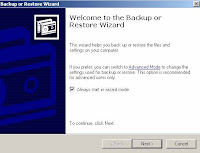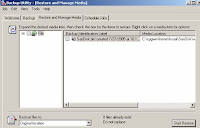Before you can even think about creating a backup, you have to get your files in order. This doesn't mean you need to compulsively rearrange every file in every folder. All you have to do is just to check to make certain all your essential data files are stored in one easy-to-find location.
Windows XP makes this task especially easy
by giving every user account its own personal profile, which consists of a set of subfolders in the Documents and Settings folder. Your profile holds your personal files (in the My Documents folder), Outlook Express e-mail messages, Internet Explorer Favorites and cookies, and information about your settings and preferences. If you have personal data stored elsewhere, consider moving it into the My Documents folder to make backing up easier. If you're unwilling or unable to move those files, make a note of where they're located so you can be sure you add them to your backup set later.
Windows XP includes its own backup program, although you may need to do some digging to find it. You can also take your pick of third-party programs (listed at the end of this column) that add bells and whistles you won't find in the basic Windows XP Backup utility.
If you use Windows XP Professional, the Windows Backup utility (Ntbackup.exe) should be ready for use. If you use Windows XP Home Edition, you'll need to follow these steps to install the utility:
1. Insert your Windows XP CD into the drive and, if necessary, double-click the CD icon in My Computer.
2. On the Welcome to Microsoft Windows XP screen, click Perform Additional Tasks.
3. Click Browse this CD.
4. In Windows Explorer, double-click the ValueAdd folder, then Msft, and then Ntbackup.
5. Double-click Ntbackup.msi to install the Backup utility.
For more information, see How to Install Backup in Windows XP Home Edition.
With that chore out of the way, you're ready to begin backing up. By default, the Backup utility uses a wizard that makes the process straightforward. To start Backup:
1. Click Start, point to All Programs, point to Accessories, point to System Tools, and then click Backup to start the wizard.
2. Click Next to skip past the opening page, choose Back up files and settings from the second page, and then click Next. You should see the page "What to Back up", which represents your first decision point. Please select "Let me choose what to backup" option.

You might be tempted to click All information on this computer so that you can back up every bit of data on your computer. Think twice before choosing this option, however. If you've installed a slew of software, your backup could add up to many gigabytes. For most people, the My documents and settings option is a better choice. This selection preserves your data files (including e-mail messages and address books) and the personal settings stored in the Windows Registry.
If several people use your computer—as might be the case on a shared family PC—select Everyone's documents and settings. This option backs up personal files and preferences for every user with an account on the computer.
If you know that you have data files stored outside your profile, click Let me choose what to back up. This option takes you to the Items to Back Up page shown below.

Select the My Documents check box to back up all the files in your personal profile, and then browse the My Computer hierarchy to select the additional files you need to back up. If some of your files are on a shared network drive, open the My Network Places folder and select those folders.
This option also comes in handy if you have some files you now you don't want to back up. For instance, I have more than 20 GB of music files in the My Music folder. To keep my data file backup to a reasonable size, I click the check box next to the My Music folder. This clears the check box from all the files and subfolders in My Music.
On the Backup Type, Destination, and Name page, Windows asks you to specify a backup location. If you're one of those exceedingly rare individuals with access to a backup tape, the Backup utility gives you a choice of options in the Select a backup type box. No tape drive? No problem. Backup assumes you're going to save everything in a single file; you just have to choose a location for that file and give it a name.
By default, Backup proposes saving everything to your floppy drive (drive A). Although that might have made sense 10 years ago, it's hardly a rational choice today. You'd need dozens, perhaps hundreds of floppy disks to store even a modest collection of data files, especially if you collect digital music or photos.
Instead, your best bet is to click Browse and choose any of the following locations:
• Your computer's hard disk. The ideal backup location is a separate partition from the one you're backing up. If your hard disk is partitioned into drive C and drive D and your data is on drive C, you can safely back up to drive D.
• A Zip drive or other removable media. At 100-250MB per disk, this is an option if you don't have multiple gigabytes to back up. Unfortunately, the Windows Backup utility can't save files directly to a CD-RW drive.
• A shared network drive. You're limited only by the amount of free space on the network share.
• An external hard disk drive. USB and IEEE 1394 or FireWire drives have dropped in price lately. Consider getting a 40 GB or larger drive and dedicating it for use as a backup device.
After you've chosen a backup location, enter a descriptive name for the file, click Next to display the wizard's final page, as shown below, and then click Finish to begin backing up immediately.

If you're disciplined enough, you can repeat the above steps once each week and perform regular backups when you're ready. If you'd rather not count on remembering to perform this crucial task, however, set up an automatic backup schedule for Windows. When you get to the final page of the Backup Wizard (see above), don't click Finish. Instead, click the Advanced button, and click Next to open the When to Back Up page. Choose Later, and then click Set Schedule to open the Schedule Job dialog box shown below.

This example shows the settings for a weekly backup on Friday afternoon—a good way to make sure your week's work is protected. But you can set almost any schedule you want by poking around in the extensive set of options available in this dialog box. After you click OK to save your changes, Windows XP runs the backup automatically. Just remember to leave your computer turned on.
All in all, you can count on backing up 5 GB of data in as little as 10 minutes. And you don't need to worry about shutting down running programs, either—thanks to a feature called volume shadow copy, the Backup utility can safely create a copy of any file, even if it's currently in use. For more information, see the Microsoft TechNet article, Volume Shadow Copy Technology.